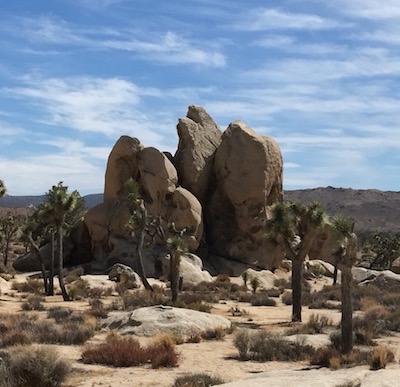Ubuntu - unattended install
If you are working on a project that requires setting up linux on multiple machines, then investing time in a remastered ISO for an unattended install is worthwhile, because it takes the pain out of taking repetitive steps.
Here is the link to repo.
Preseeding allows you to create an unattended install ISO. In my example, I’ve remastered an Ubuntu ISO, but the concept is similar with other flavors of linux. Here is the preseed that I’ve put together for building my machines.
# regional setting
d-i debian-installer/language string en_US:en
d-i debian-installer/country string US
d-i debian-installer/locale string en_US
d-i debian-installer/splash boolean false
d-i localechooser/supported-locales multiselect en_US.UTF-8
d-i pkgsel/install-language-support boolean true
# keyboard selection
d-i console-setup/ask_detect boolean false
d-i keyboard-configuration/modelcode string pc105
d-i keyboard-configuration/layoutcode string us
d-i keyboard-configuration/variantcode string intl
d-i keyboard-configuration/xkb-keymap select us(intl)
d-i debconf/language string en_US:en
# network settings
d-i netcfg/choose_interface select auto
d-i netcfg/dhcp_timeout string 5
d-i netcfg/get_hostname string {{hostname}}
d-i netcfg/get_domain string {{hostname}}
# mirror settings
d-i mirror/country string manual
d-i mirror/http/hostname string archive.ubuntu.com
d-i mirror/http/directory string /ubuntu
d-i mirror/http/proxy string
# clock and timezone settings
d-i time/zone string {{timezone}}
d-i clock-setup/utc boolean false
d-i clock-setup/ntp boolean true
# user account setup
d-i passwd/root-login boolean false
d-i passwd/make-user boolean true
d-i passwd/user-fullname string {{username}}
d-i passwd/username string {{username}}
d-i passwd/user-password-crypted password {{pwhash}}
d-i passwd/user-uid string
d-i user-setup/allow-password-weak boolean false
d-i passwd/user-default-groups string adm cdrom dialout lpadmin plugdev sambashare
d-i user-setup/encrypt-home boolean false
# configure apt
d-i apt-setup/restricted boolean true
d-i apt-setup/universe boolean true
d-i apt-setup/backports boolean true
d-i apt-setup/services-select multiselect security
d-i apt-setup/security_host string security.ubuntu.com
d-i apt-setup/security_path string /ubuntu
tasksel tasksel/first multiselect Basic Ubuntu server
d-i pkgsel/upgrade select safe-upgrade
d-i pkgsel/update-policy select none
d-i pkgsel/updatedb boolean true
# disk partitioning - unmount
d-i preseed/early_command string umount /media || true
# disk partitioning
d-i partman-auto/disk string /dev/sda
d-i partman-auto/method string lvm
d-i partman-lvm/device_remove_lvm boolean true
d-i partman-lvm/confirm boolean true
d-i partman-lvm/confirm_nooverwrite boolean true
d-i partman-auto-lvm/guided_size string max
d-i partman-auto/choose_recipe select atomic
d-i partman-partitioning/confirm_write_new_label boolean true
d-i partman/choose_partition select finish
d-i partman/confirm boolean true
d-i partman/confirm_nooverwrite boolean true
# grub boot loader
d-i grub-installer/only_debian boolean true
d-i grub-installer/with_other_os boolean true
d-i grub-installer/bootdev string /dev/sda
# finish installation
d-i finish-install/reboot_in_progress note
d-i finish-install/keep-consoles boolean false
d-i cdrom-detect/eject boolean true
d-i debian-installer/exit/halt boolean false
d-i debian-installer/exit/poweroff boolean true
The included create-unattended-iso.sh script will ask for user input and fill in the following attributes for you.
- timezone
- username
- password
- ssh port
There were 4 pain points in getting the whole process to work smoothly.
-
Automating the partitioning of the disk.
Reading this guide, specifically the Partitioning example section helped. In the example, including the following lines ensures that no user confirmation is required to move on to the next steps.
# This makes partman automatically partition without confirmation, provided # that you told it what to do using one of the methods above. d-i partman-partitioning/confirm_write_new_label boolean true d-i partman/choose_partition select finish d-i partman/confirm boolean true d-i partman/confirm_nooverwrite boolean true -
Target installation disk already has mounted partitions.
This was easily solved by adding the following in the preseed file.1
d-i preseed/early_command string umount /media || true -
Run custom commands to install additional packages after installation.
This can be done using the late_command preseed syntax.2
d-i preseed/late_command string <your commands> -
Burn image to USB.
Once you have your preseed file and remastered the ISO, then you can burn the image to a USB as follows.3
dd if=<remastered iso image> of=<usb device> bs=4M && sync
It is important to consider whether you want the server to simply reboot/halt/powered off. I chose to turn off the power all together to signify that the installation is complete. Allowing it to reboot while the USB drive is connected will simply re-install the system again.